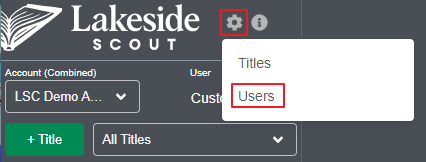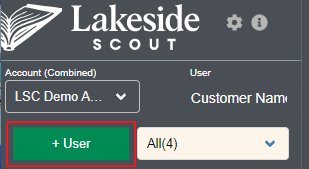Note - In order to create a new user, you must have an AccountAdmin role.
Each account will have designated users with the ability to manage (i.e., create, edit and delete) their user base. These instructions detail how to create a new user so they are granted access to your account. See this article to edit a user or this article to delete a user.
1. From the home page, click on the gear icon. Then, click on Users. Note - a user with the AccountAdmin role can toggle between Titles and Users as needed.
2. Click the '+ User' button.
3. On the right side of the screen, click the 'Add Accounts' button.
4. From the window that opens, select the primary account and click the Add Account button. The primary account will automatically provide access to the secondary accounts, (i.e., those with 'Corrections Account' and 'Ready To Order' in the name) so there is no need to add these accounts. In this example, the primary account 'LSC Demo Account' is selected.
5. With the primary account name selected in the Accounts window, choose an applicable role for the new user from the drop down list. In this example, the new user will have an Approver role. See this article for details about specific rights associated with each role.
Fill in the fields as necessary - those with an * (asterisk) are required.
Note - the password created in this step is temporary - it requires a minimum of eight characters, at least one letter, one number and one special character. The new user will be required to create a password during the verification process.
6. Click the Save button at the bottom of the page when finished. The new user will receive an email from the Publishers Hub containing a link to update their password and complete the verification/setup process.