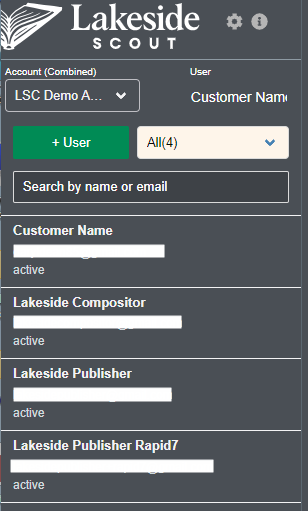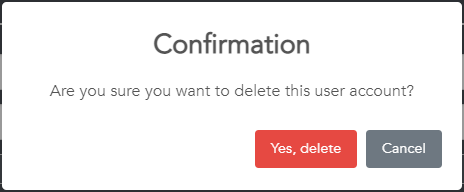Note - In order to delete a user, you must have an AccountAdmin role.
Each account will have designated users with the ability to manage (i.e., create, edit and delete) their user base. These instructions detail how to delete an existing user. See this article to create a user or this article to edit a user.
1. From the home page, click on the gear icon. Then, click on Users. Note - a user with the AccountAdmin role can toggle between Titles and Users as needed.
2. Enter a name or email in the Search area. Optionally, you may scroll through the users associated with your account depending on the number of users (note - in the screenshot below, the email addresses are purposely masked out).
3. Access the account by clicking on the user's account you want to delete (note - in the screenshot below, the email address is purposely masked out).
4. Click on 'Delete User' in the upper right corner.
5. Click the 'Yes, delete' button to confirm.