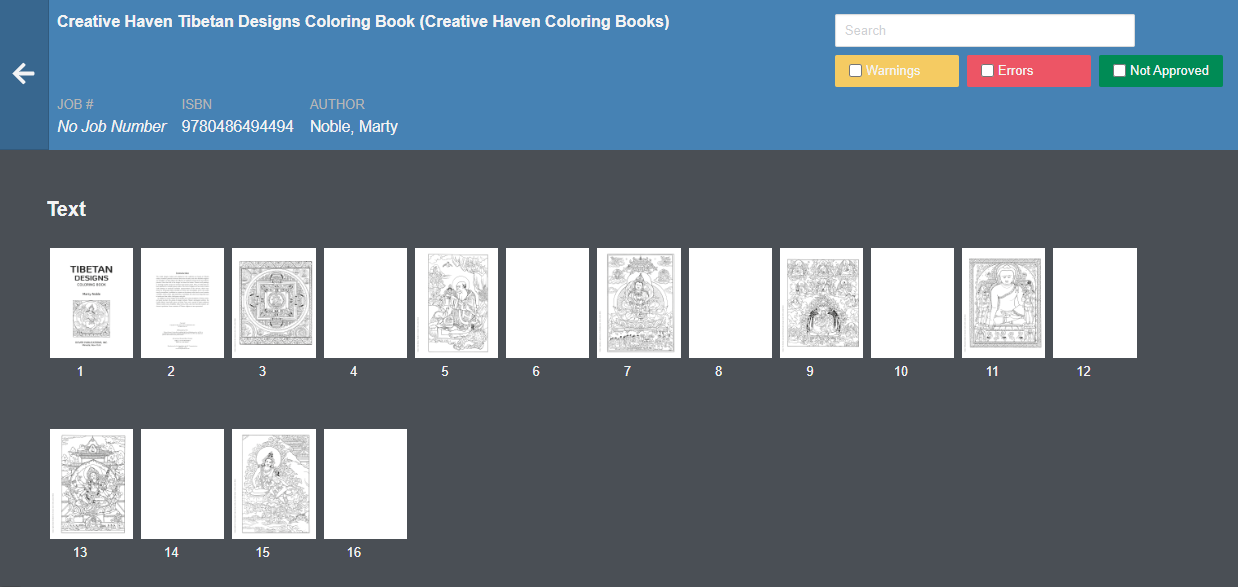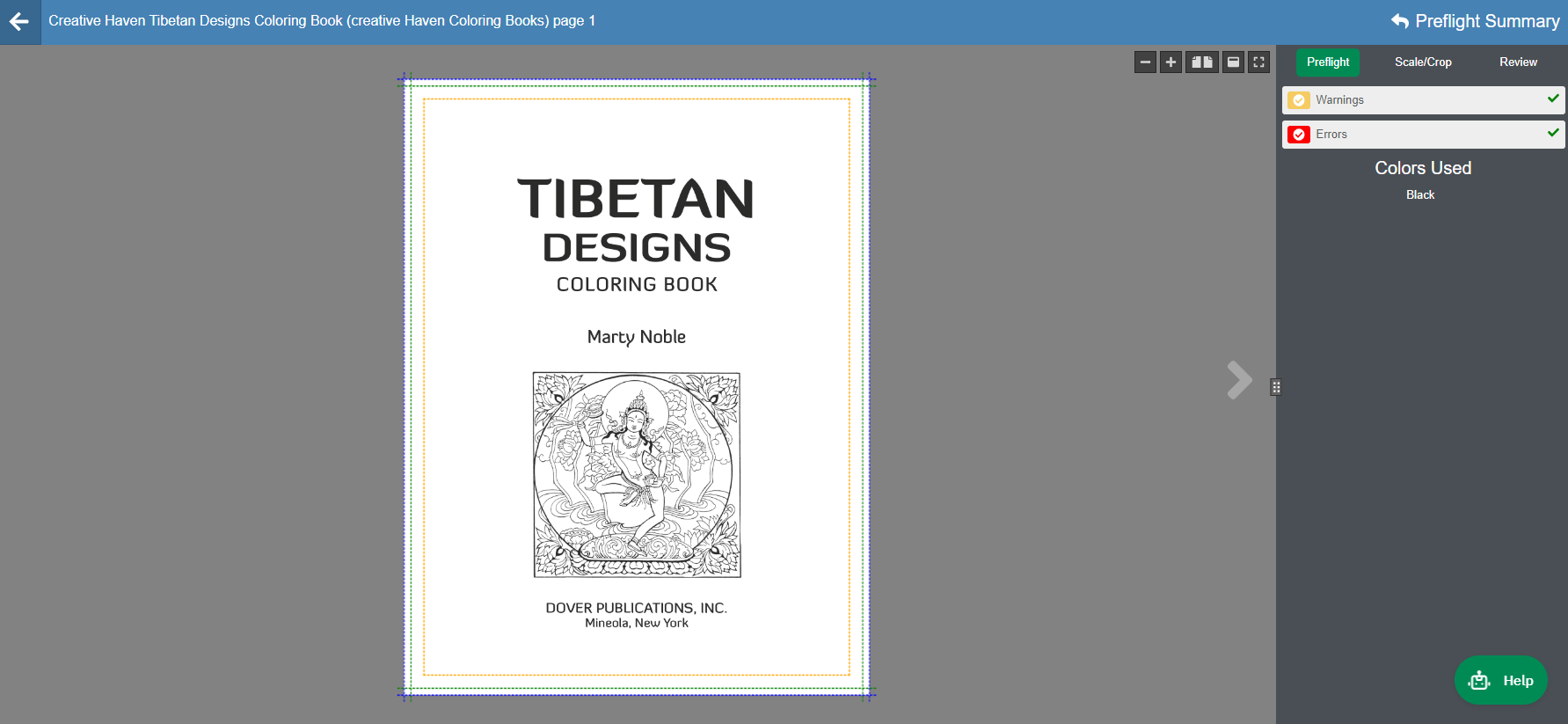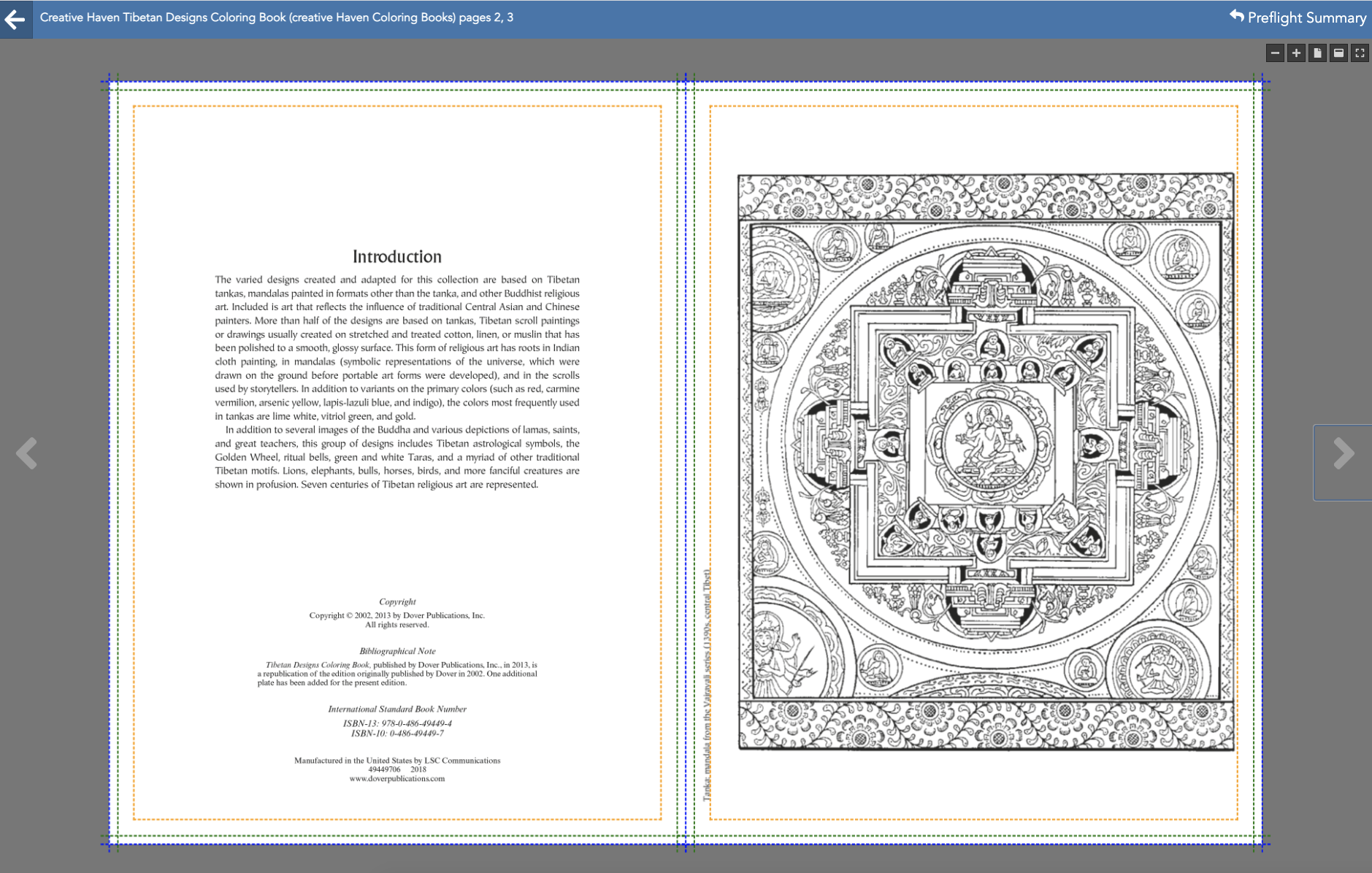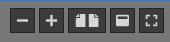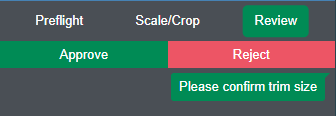Note - Mac users; Control-click on a Mac is similar to a right-click on a Windows computer. Press and hold the Control key while you click an item.
Upon successful file processing and resolving all preflight file integrity issues, the user can review and approve proofs. Proofs are always available for review within Lakeside Scout. Currently, it is required that all proofs be approved before Lakeside Scout will allow the user to check the file against the provided manufacturing specifications.
To begin reviewing proofs, simply double-click on the first page thumbnail to enter proof mode. Note - the user can double-click on any page thumbnail and be taken directly to that specific page.
Navigating from page to page is as simple as clicking on the forward or backward arrows immediately to each side of the page.
There are three lines shown on the page above. The outer-most blue line is the bleed. The middle green line is the actual trim. The inner-most orange line is the live safety margin for visual reference when assessing if something is too close to trim. Lakeside Scout will automatically check for live items too close to trim during the initial file integrity, preflight and approval process. The live safety margin checks are done in strict adherence with the supplied manufacturing specification.
VIEWING SPREADS
For those needing the ability to proofs spreads, Simply click on the spreads icon (center button in the diagram below).
The user will be presented with pages in spread view.
Navigating back to single-page view is done very similarly. The user will click on the single-page icon (center button in the diagram below).
FULL PAGE VIEW
Users also have the option to view proofs in full page view. To do so, click on the icon on the far right in the diagram below. This will expand the application to give as much real estate as possible on screen.
Note the title bar at the top is removed providing maximum screen real estate.
To exit this view, press the escape key or click on the exit button (right button in the diagram below).
COLLABORATING
While in proof mode, users have the ability to approve or reject on a page by page basis as well as make comments on any given page by clicking the Review tab.
Type your comment into the box in the lower-right corner and click the Submit button. This works similar to many popular chat applications allowing multiple users to collaborate with notes.
After the comment is submitted, the user's comment will appear as seen below.
Other users will see the comment with the name of the user that added the comment as seen below. This allows users to comment back and forth and will appear in a similar style to most modern chat applications.
APPROVING AND REJECTING
It should be noted that the user has the ability to Approve or Reject a given page on a page-by-page basis. It's recommended to Reject pages in proof mode given rejections are more than likely rare and not very time consuming. Approving page-by-page is not recommended given the associated time.
Lakeside Book Company recommends only rejecting the pages that have issues discovered while proofing. Once all pages have been reviewed, go to back to the pages list, select all, right-click and select the approval state as Approved. Only the pages that haven't been rejected will be approved. This is absolutely the fastest way to reject and approve pages.
Please see the article Approving Proofs for details.